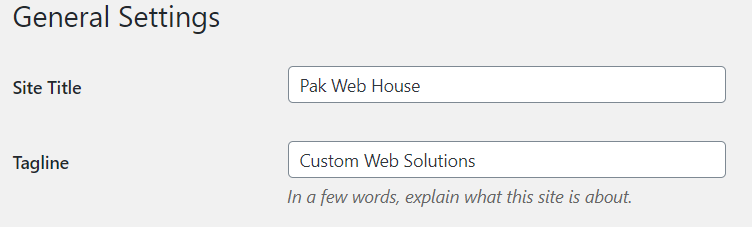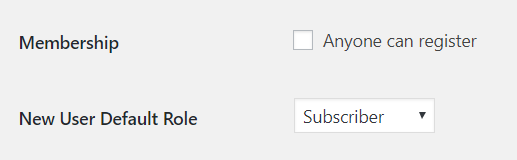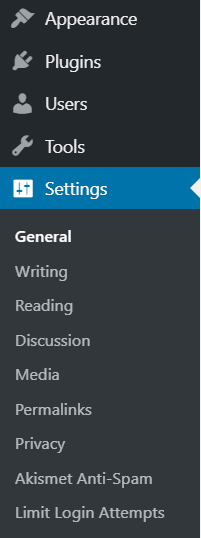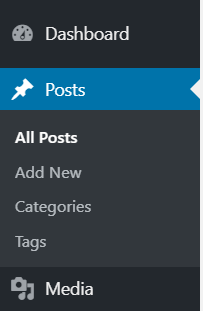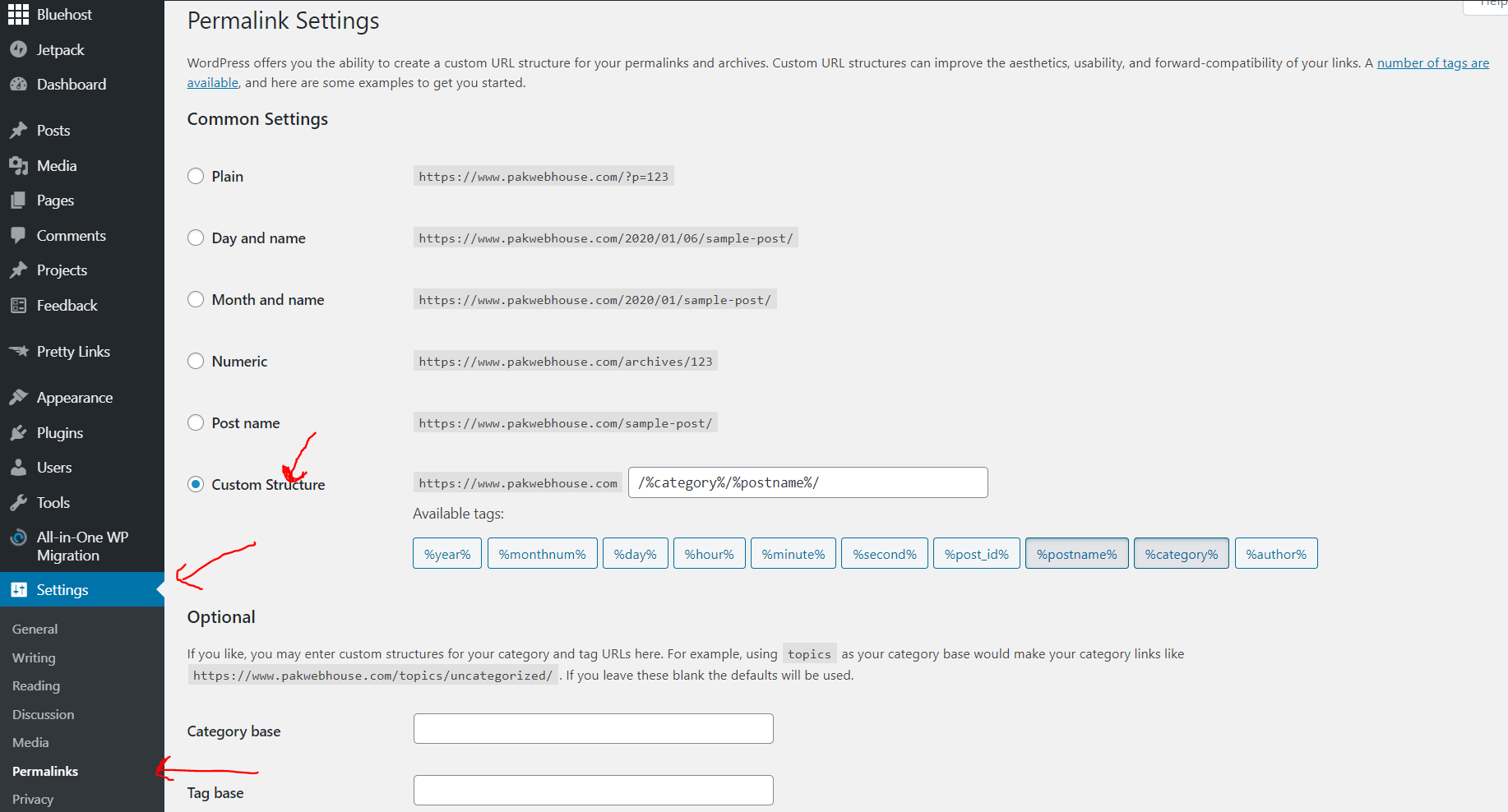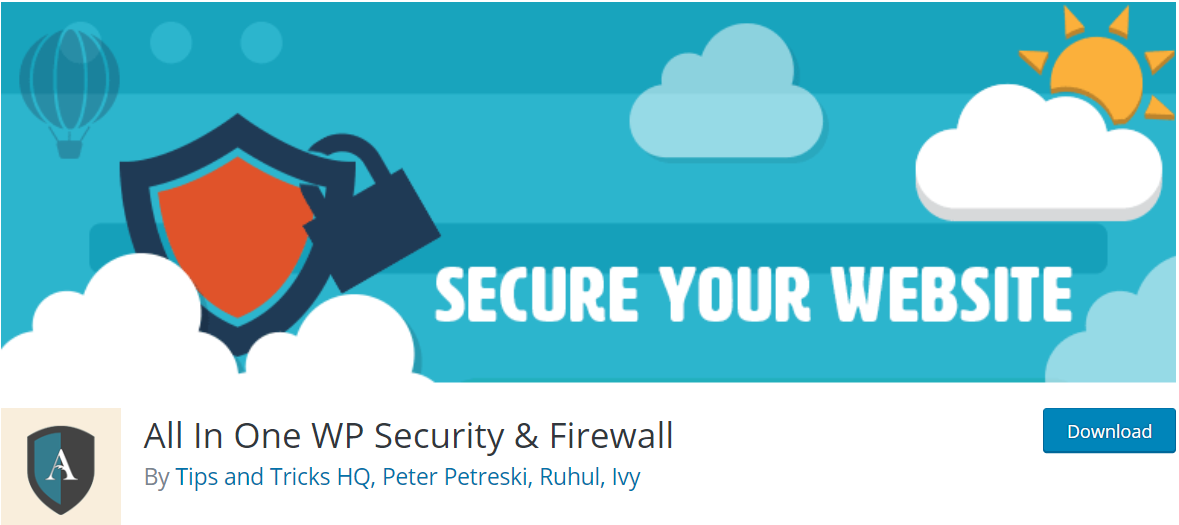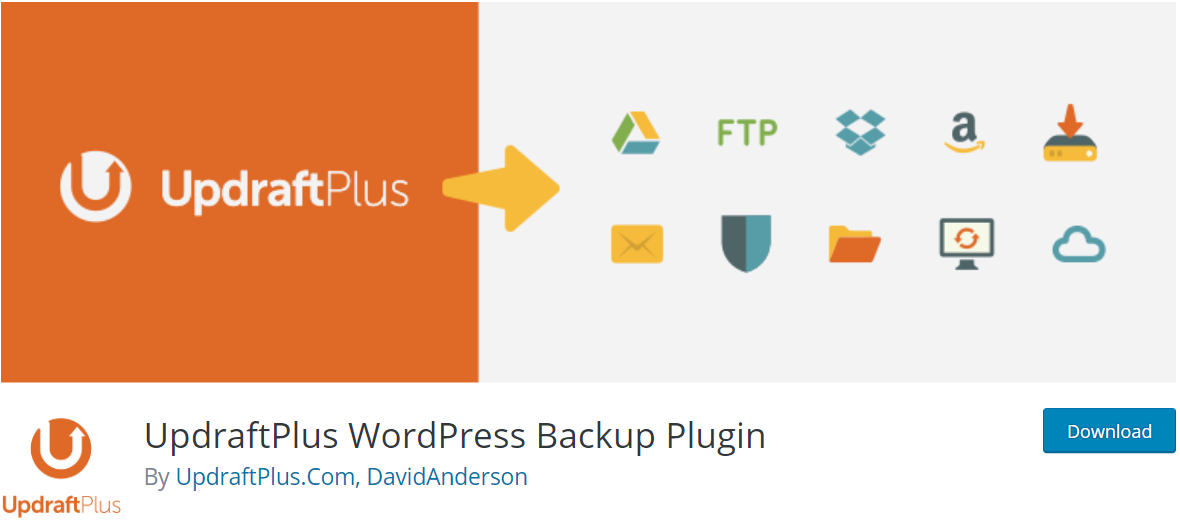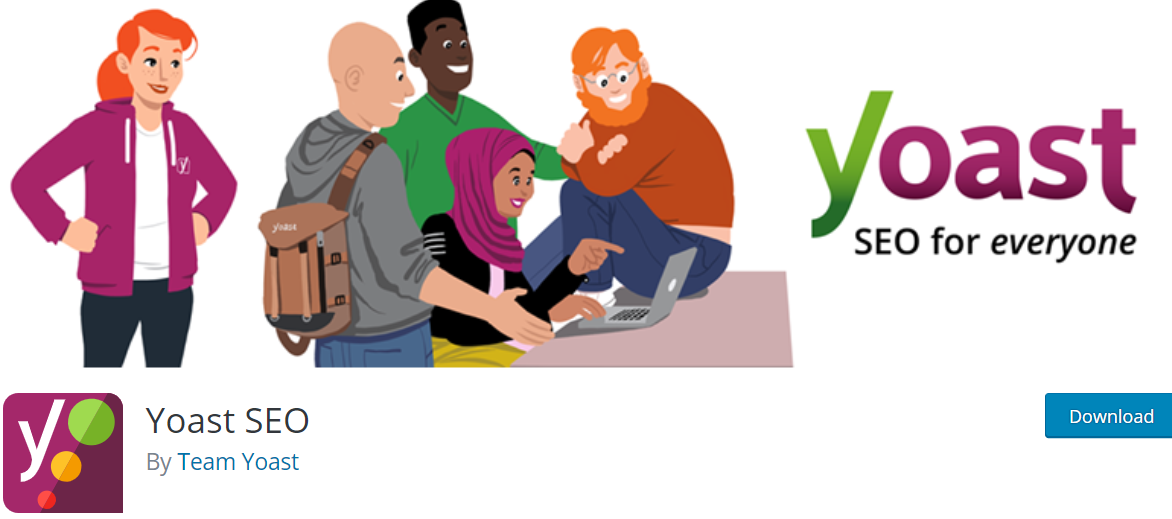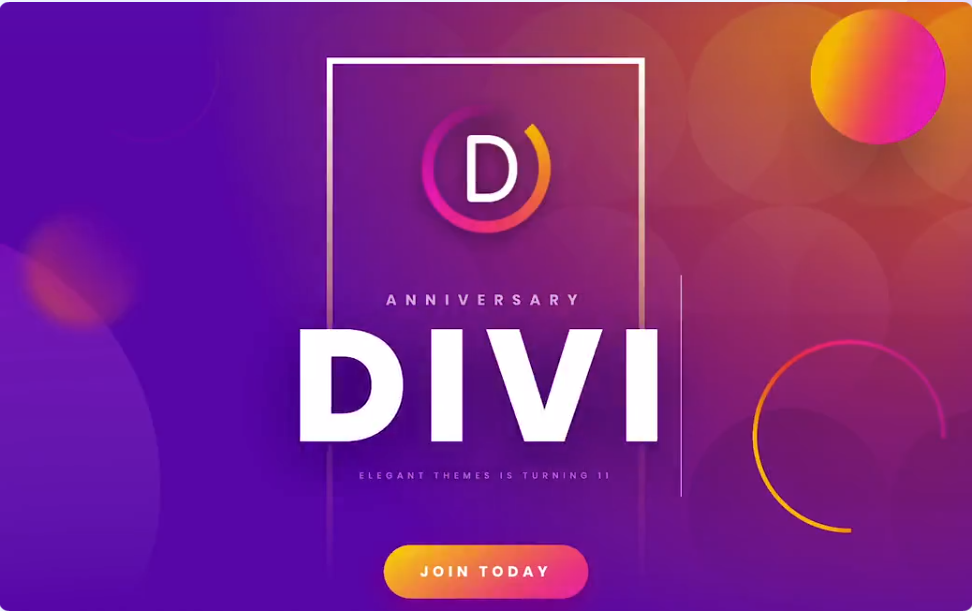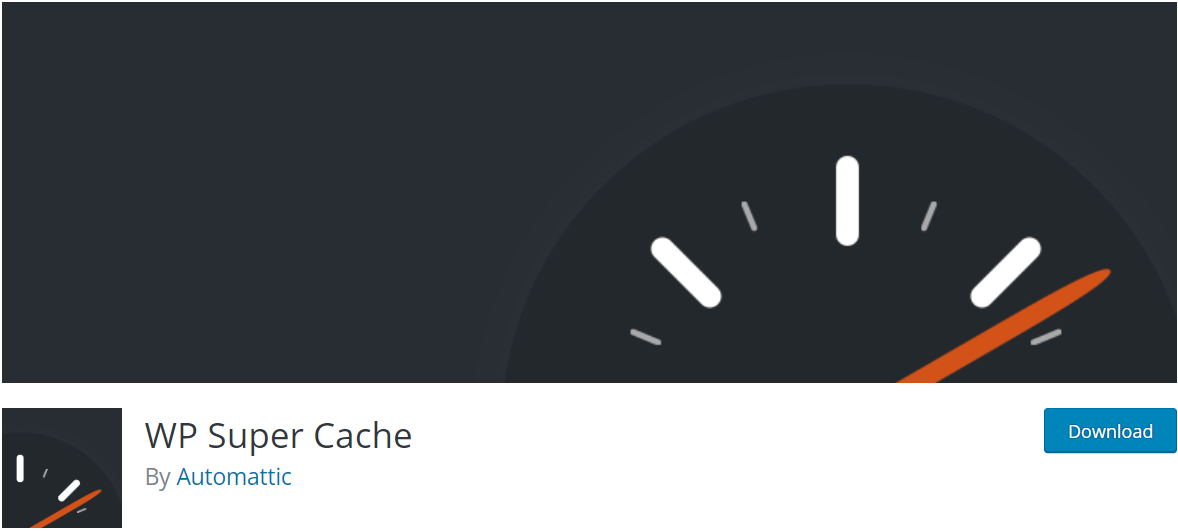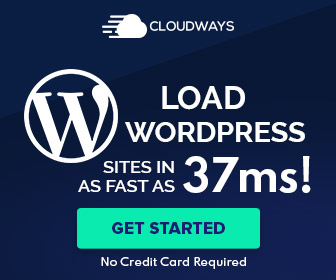Table of Contents
If you are new to WordPress, This post is for you. It’s great to have WordPress installed. You might be excited and in a hurry to publish your first blog post or to design and develop your website but wait there are quite a few things you need to do to properly to set up and launch your website.
Here are 10 things that you need to do after installing WordPress.
1. Configure General Settings
To configure general settings Go to Settings> General option on the Dashboard.
On general settings page change site title and tagline (even a blank tagline is better then default tagline).
Also, make sure that “Anyone can register” checkbox is unchecked (if you are not building a membership/e-commerce site) and if membership option is enabled then default role is set to ” subscriber ” (Default Role must ust not be admin)
2. Delete Default Content
Before posting any new content lets delete the default Page (Sample Page), default Post (Hello World) and Comment.
WordPress also comes with some pre-installed plugins and themes that we don’t use and it’s better to remove these extra plugins and themes.
3. WordPress Admin Username
5. WordPress security
6. Automatic WordPress Backups
Backups pacify your mind and can save you in problematic situations when your site gets hacked. There are several free and paid Backup Plugins for WordPress, and most of them are fairly easy to use. It’s always good to back up your site and be on the safe side. Few plugins for WordPress backup are given below
7. SEO Plugin
SEO is used by site owners to get traffic from Google. Thanks to WordPress and Yoast SEO, Doing SEO for your WordPress site is not difficult anymore.
All you need to do is install the Yoast SEO plugin and follow their easy-to-follow SEO suggestions.
For a complete guide about SEO in 2021 visit this blog post by WpCity.com
8. Google Analytics and webmaster tools
9. Install a WordPress theme
Sometimes a Good free theme from WordPress.org can be a good fit for your blog/website but if you are building a bit complex site and want full control over the site customization with less coding than you will need to select a premium theme.
There are many premium themes out there but two of them are very famous.
1. Avada
2. DIVI
We highly recommend using DIVI theme (we are also using DIVI 🙂 )
read ” Why you should use DIVI theme? “
10. Install caching plugin
As a website owner, you need to make sure that your website is fast and performs well even under high traffic.
This is where caching comes in. It allows your website to quickly serve cached copies of your pages to users instead of generating them on the fly. This reduces server load on your website and improves your page load speed.
We Recomend using WP Super Cache with Autoptimize plugin for a better speed.